This article describes in detail how to use V720 camera, including how to connect V720 camera, function settings, etc.
This manual applies to the V720 mini camera
V720 APP Download
V720 supports Android and iPhone, you can download it from google play or app store.
Connect V720 Camera To Wifi
The V720 camera has two connection modes, choose the one that suits you.
Remote mode
Remote mode allows you to view the V720 camera from anywhere, as long as both the camera and the phone have internet access.
1. Connect the camera to the power supply or insert the battery and turn on the V720 camera (the blue indicator light on the camera will light up or a beep will sound when the V720 camera is turned on).
2. Press and hold the RESET/MODE button on the V720 camera to reset the V720 camera (the blue light on the unit will flash quickly or a beep will sound if the reset was successful).
3. Open V720 APP will pop up the camera, select Add device.
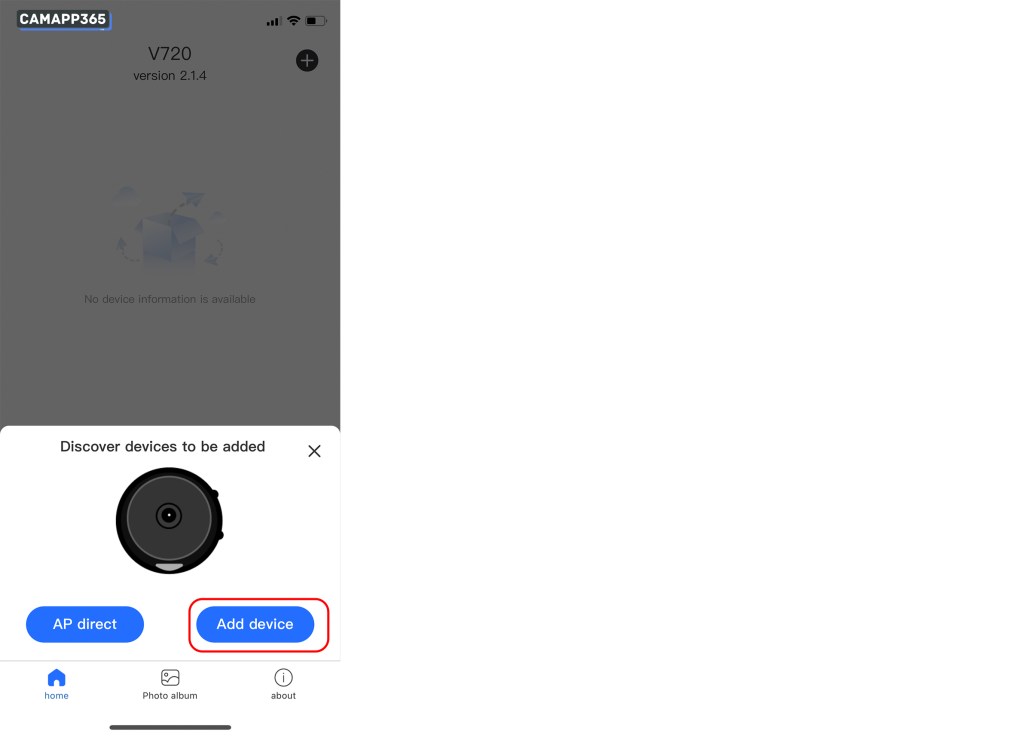
4. If V720 APP doesn’t pop up the camera, you can try to connect the camera manually.
Click ‘+’, Next step, then enter your wifi password.
V720 camera only supports 2.4g wifi, please make sure the current wifi is 2.4g, if not, please switch the current wifi of the camera.

5. Make sure the current wifi name and password are correct, then wait for APP to connect to V720 camera, about 30-60 seconds.
If it shows ‘Searching for nearby Bluetooth devices.’ for a long time, please open your phone’s Bluetooth and APP’s Bluetooth permission.
- Please turn on your cell phone Bluetooth and APP Bluetooth permission, V720 camera is configured via Bluetooth.
- Reset V720 camera
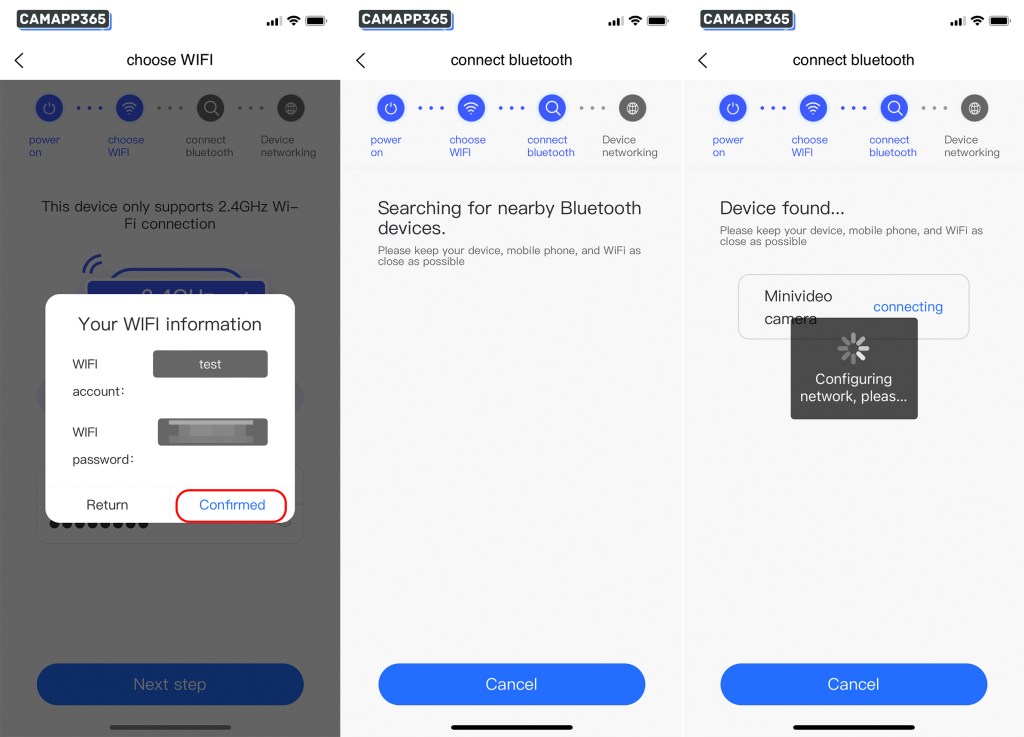
6. After successfully connecting the V720 camera, set a name and start using it.
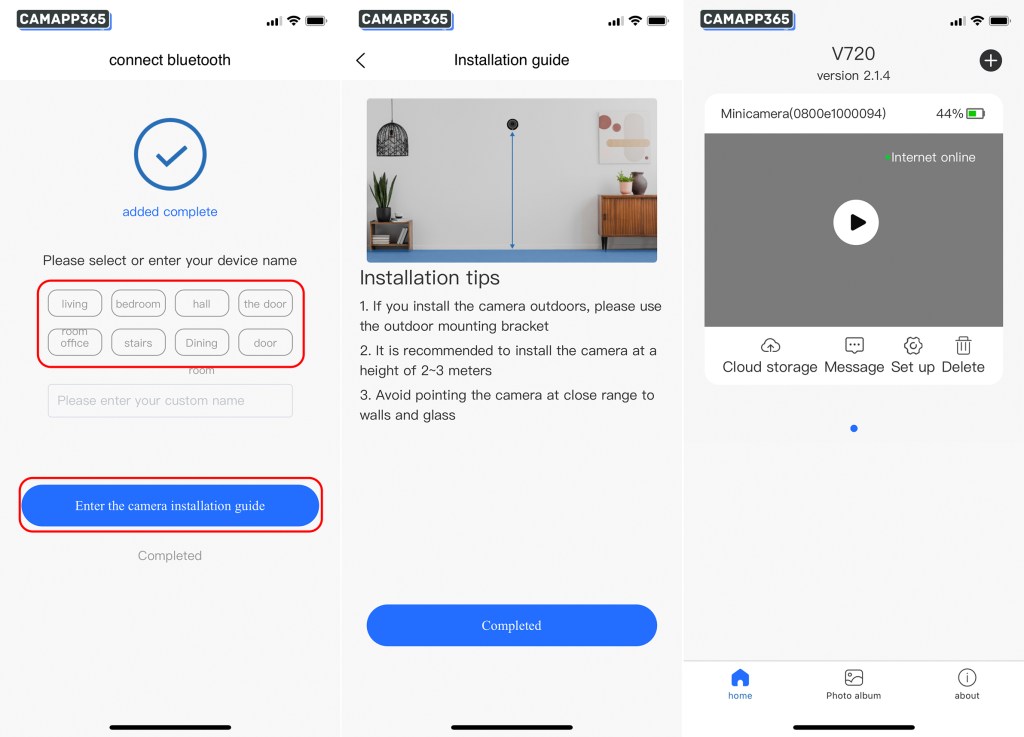
AP Mode
AP mode allows you to use the V720 camera in close proximity, you need to connect to the camera’s hotspot wifi to use, do not need to connect to a router, but also can not be used remotely.
1. Connect the camera to the power supply or insert the battery and turn on the V720 camera (the blue indicator light on the camera will light up or a beep will sound when the V720 camera is turned on).
2. Press and hold the RESET/MODE button on the V720 camera to reset the V720 camera (the blue light on the unit will flash quickly or a beep will sound if the reset was successful).
3. Connect to V720’s camera hotspot wifi, the wifi name is ‘Nax_xxxxxxxxxxxxx’ without password.
After connecting the camera Nax wifi, open V720 APP, the app will connect the camera automatically, you can start to use the camera after successful connection. (You need to connect the camera’s Nax wifi to use it)
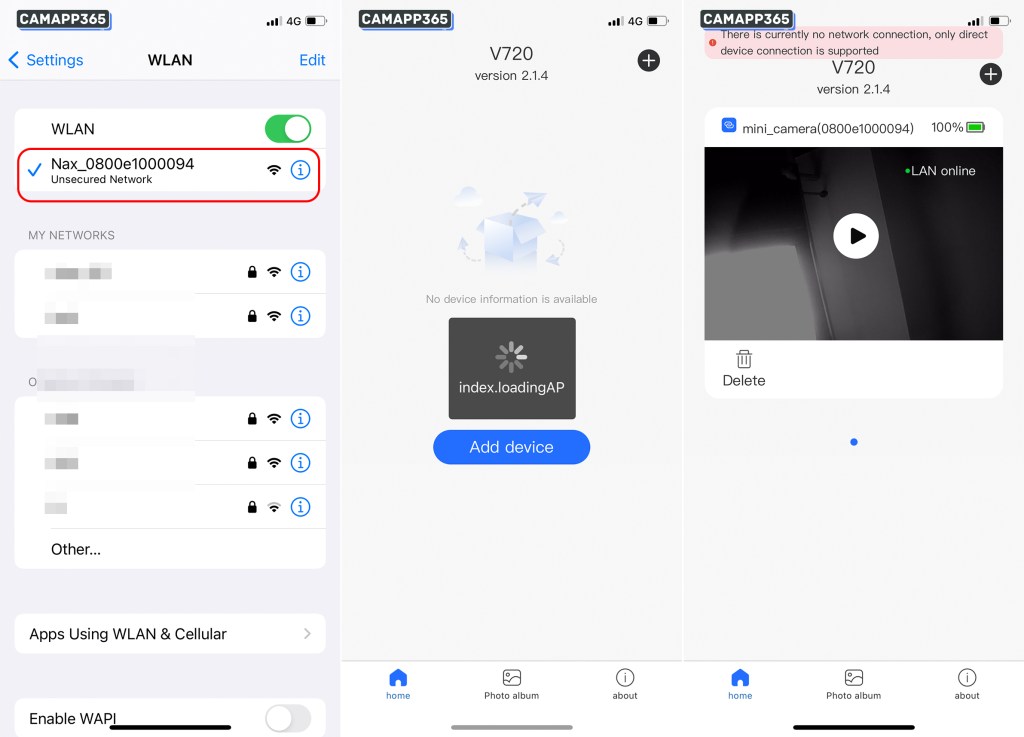
Some V720 cameras need to be switched to AP mode to display hotspot wifi.
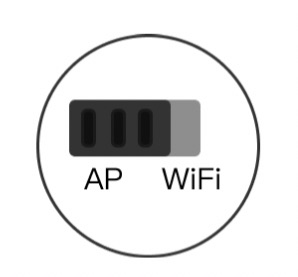
Share V720 Camera
After adding V720 camera, if you want to use the camera on more than one phone at the same time, you need to share the camera in order to use it on more than one phone at the same time.
1. Click Set up, select Sharing device, then a QR code will appear, let the mobile phone you want to add the camera to scan the QR code.
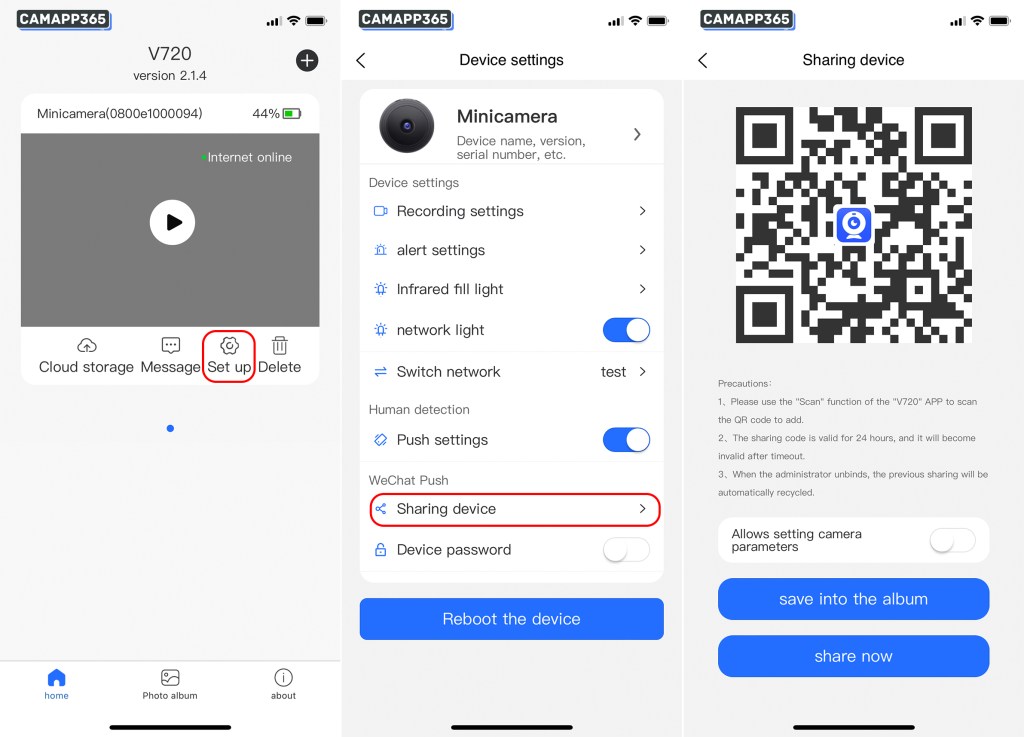
2. Click + in the upper right corner, select scan it, and scan the QR code to add a camera.
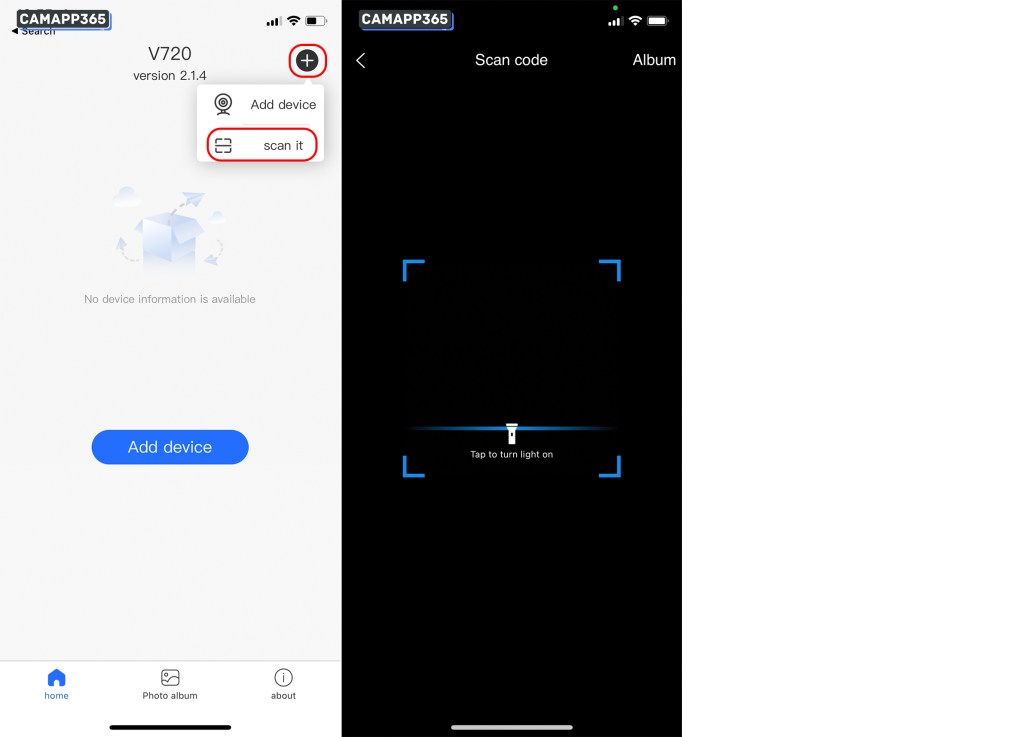
Share Precautions:
- Please use the “Scan” function of the “V720” APP to scan the QR code to add.
- The sharing code is valid for 24 hours, and it will become invalid after timeout.
- When the administrator unbinds, the previous sharing will be automatically recycled.
Recording settings
If the V720 camera detects the memory card, it will record, and you can adjust the clarity of the recording in Recording Settings.
The camera requires a memory card to be inserted for shooting; please insert the memory card when the camera is turned off, otherwise the memory card may not be properly recognised.
After inserting the memory card it shows ‘Currently no SD card is inserted’, try to format SD card.
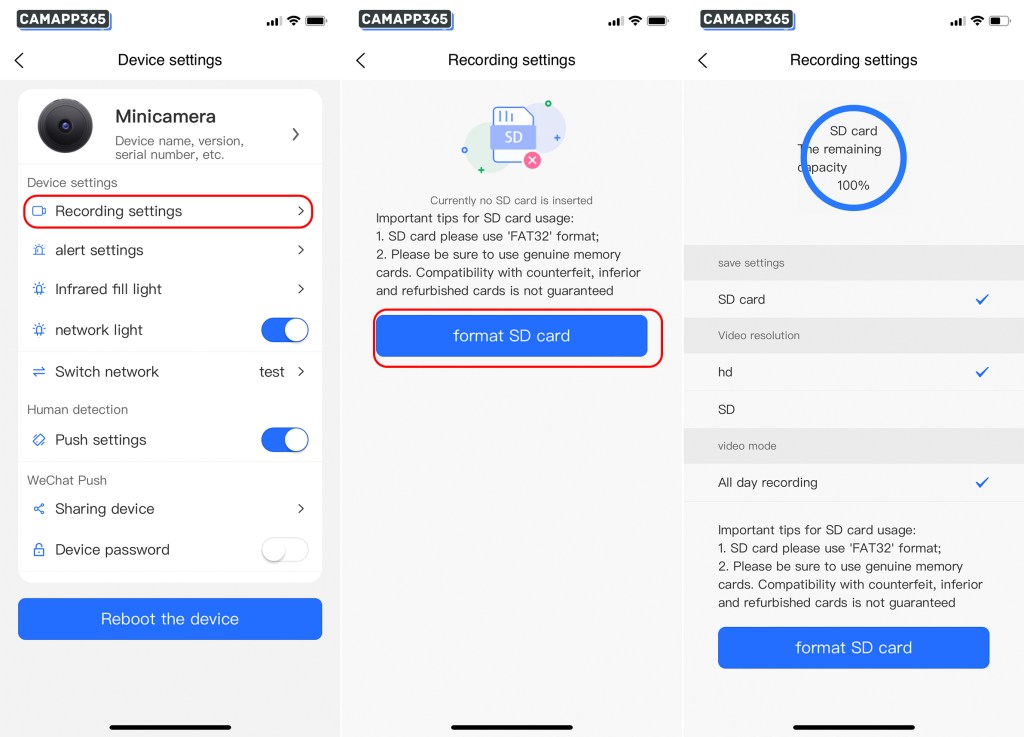
Playback of recording
In the Live screen, click View replay to play the recorded video on the memory card.
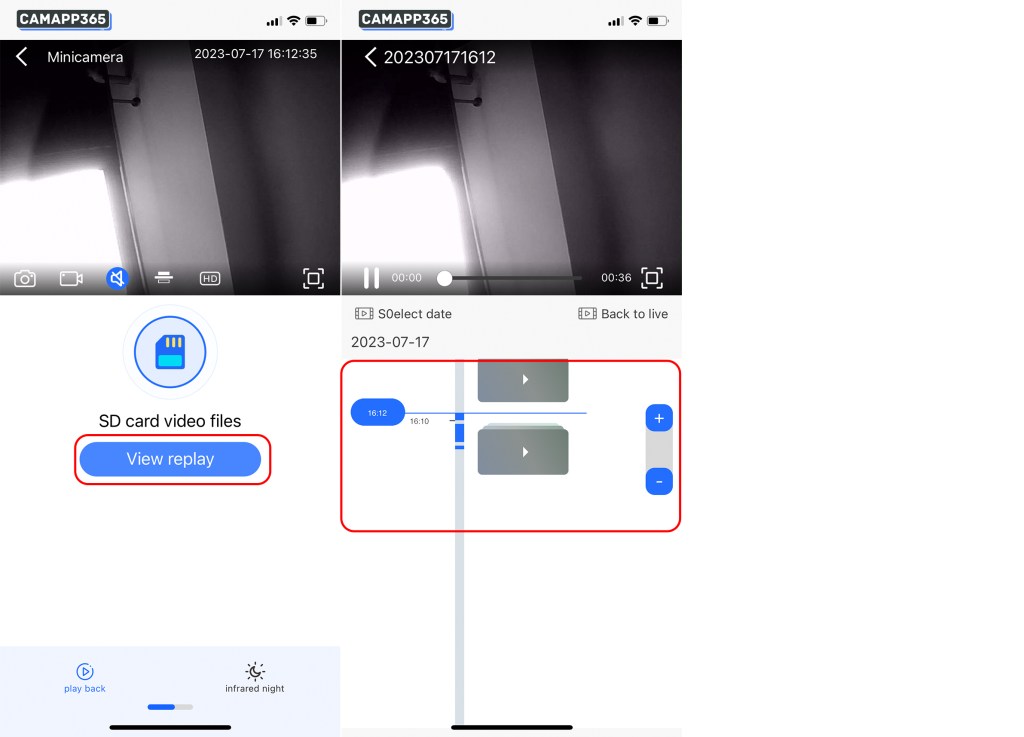
Alert settings
You can set the camera to notify you when the battery is low, so you can charge it in time.
Go to alert settings and turn on low battery alarm.
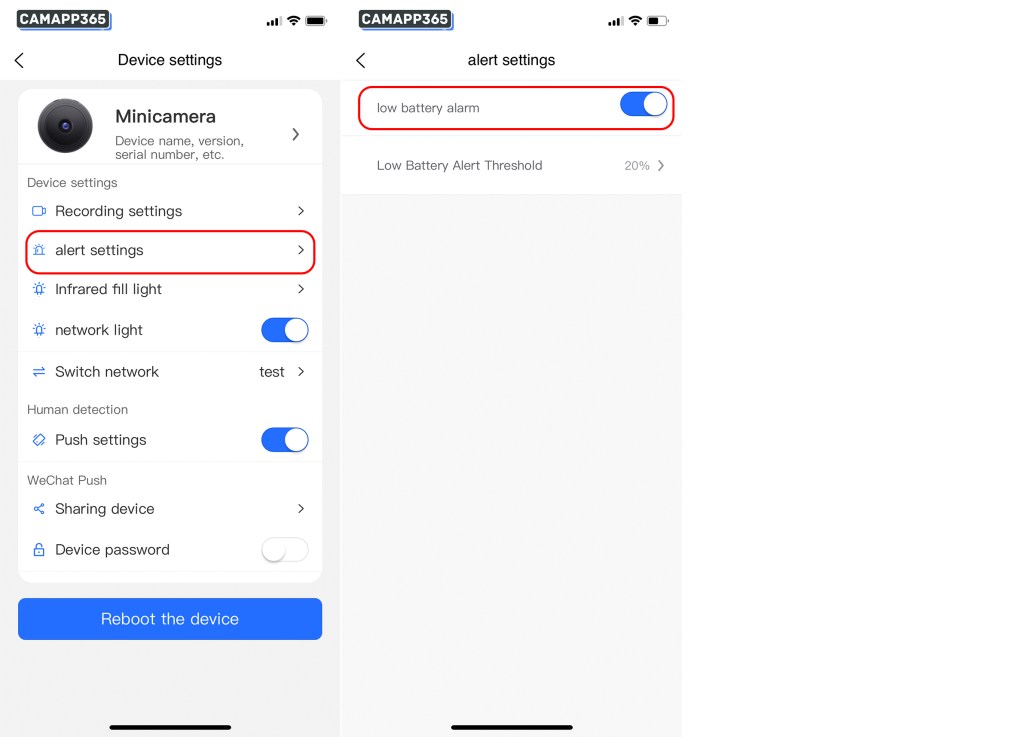
How do I turn on the V720 camera night vision?
The night vision function of V720 camera needs to be switched on and off manually, you can turn it on in the Infrared fill light in the camera settings, or click the infrared night switch in the lower right corner of the live screen.
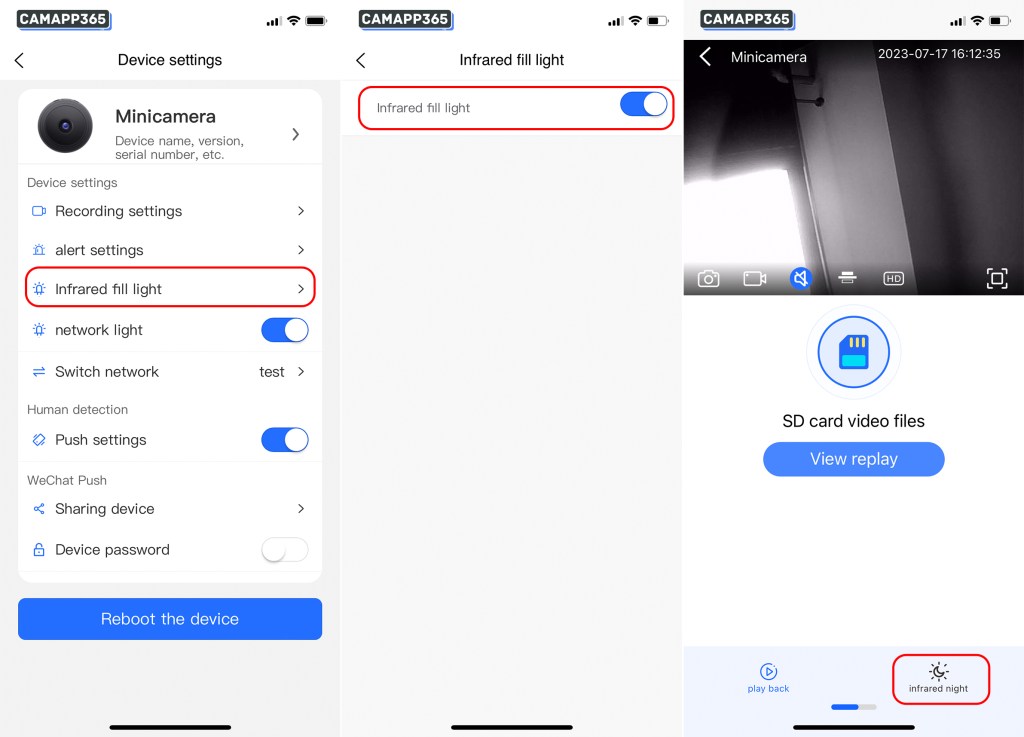
How to reset V720 camera?
Reset V720 camera is very simple, first start the camera, then long press the reset button or MODE button for 6 seconds to reset the camera, after reset it will be back to factory settings, you need to reconnect the camera.
The V720 camera reset button is usually next to the power button or next to the memory card
Troubleshooting
Why is my v720 Camera offline?
V720 camera shows offline in AP mode, please make sure your phone has a hotspot wifi connection to the camera, and close to the camera, AP mode only supports close connection.
V720 camera shows offline in network mode, please try to reset the camera to reconnect, and put the camera close to the router, sometimes the distance is far, the wifi signal is not good.
If you have a memory card inserted, try to take it out, sometimes a faulty memory card can cause the camera to go offline.
Why can’t I connect the V720 camera in AP mode?
1. Make sure your phone is connected to the hotspot wifi of V720 camera, some phones will automatically disconnect the wifi that cannot be connected.
2. Make sure you have turned on the GPS location of your phone and the GPS location permission of APP, due to the limitation of the system, you need to turn on the GPS permission for APP to get the camera information.
3. If you are an Apple phone, check whether you have opened the Local Network permission of V720 APP.
4. Close the SIM card network, then close the APP and reopen it.